
FamilyWall is a private space where you can communicate, organize, share, remember, and even locate those that matter most. With FamilyWall, you can send pictures, video and audio messages privately to one or several members of your Wall. You can organize your family life with a shared calendar, lists, contacts, with an easy daily and weekly planning tracker; You can compile your best moments in an album that can be easily shared with friends and family; You can even locate members by sharing locations.
With FamilyWall, you can create as many circles as you want. Circles can be used for immediate and extended family, friends, sports teams, clubs, and much more. It's all up to you.
FamilyWall users get all the benefits of social sharing in a secure and private space.
FamilyWall is available, at no charge, on iOS and Android phones. While there is no cost for FamilyWall, users who require additional storage or have an interest in enhanced features, such as the ability to view photos and videos in HD, may subscribe to FamilyWall Premium.
FamilyWall is currently available on iPhone, iPad, Android Smartphones and Tablets and also on Web.
To download FamilyWall:
From your iPhone or Android, select the iTunes App Store or Google Play icon. Go to Search on the bottom right corner of the screen and type "FamilyWall" into the search bar. Next, click on the FamilyWall icon and then select Install. Once the download is complete open the FamilyWall app and enjoy. Happy Sharing!
From your PC, simply go to http://www.familywall.com and you can register for the service online.
To create an account from your mobile:
After downloading and installing the application, tap on the Application icon to get started.
You can also create an account from the web site :
To add members from your phone:
To add members from the web:
You can also choose to add a member manually or directly from your address book. Simply fill in the required information and send your invitation.
Invitees will receive either an email or text message invitation depending on the information you provide. Once the invitation is accepted, you will be notified that they have joined your Wall.
In order to connect to a family, enter the login and password you used to create your account.
To launch the application from your mobile phone, select "Sign In" and enter your login (email). If an account or a pending invitation related to this phone number exists, simply enter your password in the second field.
To launch the application from the Web, simply enter your login and password at the top right corner of the Home Page in the login section.
With FamilyWall, you can create multiple private circles to communicate with separate groups, such as family, friends, co-workers, teams, clubs...
For example, you may want a Wall for your immediate family, where you can share pictures, schedules, and member locations privately. You may want a neighborhood Wall, where you and your neighbors can share information about community activities. You may want a Wall for your work team, where you can share work schedules and tasks. You may want a Wall for your sports team or club where you can share photos, videos and important updates.
FamilyWall makes staying connected to all of the most important people in your life easy by helping you organize them into individual, private groups.
Each Wall is separate and private; you get to decide who is invited, and all shared content is Wall specific, so members of one Wall will not have access to the content of your other Walls.
If you have multiple Walls, you can quickly switch from one to another by clicking on the Multi-Wall icon at the top right corner of the "Activity" screen.
You may not have taken the time to upload your profile picture while signing in. Not to worry, you can easily change it by clicking on your avatar and updating your profile picture.
To change your profile photo:
If you are using the web:
You can always edit your personal information by selecting Settings from the main menu and clicking on your name to edit the information.
Note that the picture, the name, and the role will only be changed for the Wall you are in. Each Wall can have a different personal profile that the members will see.
To update your information for each individual Wall, you can select the Wall you want to update the profile for, select the image of your Avatar Icon or go to Settings to change or update your profile for that Wall.
Creating additional circles can only be done in the FamilyWall app. To Add a circle:
If you forget your password and can no longer access your account, it is possible to reset it. Select Forgot password? on the login screen, and enter the email or phone number you used to log in.
An email will be sent to you with a link to reset your password.
Once the password has been reset, you can log in to the service via the mobile application, using your login and your new password.
You can change your password:
You must provide the current password and enter a new password. Your password should be at least 5 characters.
If you are experiencing an issue with FamilyWall, first make sure you have updated to the latest FamilyWall version in the iTunes App Store or Google Play Store.
If you are running the latest version of the application, uninstall the FamilyWall application and try to reinstall the application and sign-in.
If you are still having issues, try to restart your phone. If you have done all of these things and the issue continues, please send us an email to support@familyandco.com and we can investigate the problem for you.
A Wall member can change his or her profile information at any time. Only an administrator can change the Wall name and logo.
To change your profile from the mobile application:
To change your profile from the web:
All data you publish on FamilyWall is visible only to your Wall members and Wall members that you choose to share with. This data is kept on a private Wall and limited to members specific to that Wall.
Messaging is private. You can send a message to one or many members of a Wall, and only the chosen recipients will be able to view the message.
Only Administrators can invite people to join a Wall or remove members from it.
To give and remove Admin rights:
To remove yourself from a Wall:
Each Wall member has the ability to delete his or her own account.
Only an administrator can remove other members. However, the administrator cannot delete the Wall founder's account.
As an administrator, you can remove members by opening the profile of the member you would like to remove. The deletion icon is available on the header bar.
Online, open the Preferences screen by clicking on your name in the top right corner. In Wall Members section, you can remove any members of your wall by clicking on the "Remove" icon just next to his/her name.
If a Wall founder wants to leave a Wall (remove his or her account) that has other members, there should be at least another administrator/member who will inherit the Wall founder's rights and will become the new Wall founder.
The new Wall founder will then elect a new administrator before being able to leave his Wall.
Account deletion is permanent and all related data will be removed.
Only a Wall's founder can delete a Wall. From the mobile application, the Wall founder can delete the Wall by going to the Wall Administration screen, accessible via the Settings section.
From the Web, go to Preferences by clicking on your name on the top right corner and then edit your Wall information accordingly. Remove all the members of the Wall to delete this Wall.
The Wall will be permanently deleted along with all associated content. A message will notify the Wall founder that all Wall data is being permanently deleted.
If you are an administrator for the Wall, you can delete any pictures or posts that are on your Wall.
If you're not an administrator, you can only delete pictures and posts that you have shared. You will not be able to delete content posted by other people.
If you'd like to delete content, open the detailed view of that post from the Activity post. Please note that an administrator of a Wall can give others administrator rights from the Wall Settings menu.
To delete your account, go to the Menu in your FamilyWall app and click on Settings. Click on your profile picture and click on the Leave this Wall button. Follow this procedure for every Wall you are a part of.
Once you have left all of your Walls, your entire account and all attached shared content will be permanently deleted, and you will be redirected to the Welcome Screen of the application.
Don't forget that you can always find FamilyWall in the iTunes App Store or Google Play. We hope to see you again soon on FamilyWall!
Visit http://familywall.com/privacy.html for more information.
Yes, the Multi-Wall feature allows you to create and join as many Walls as you'd like.